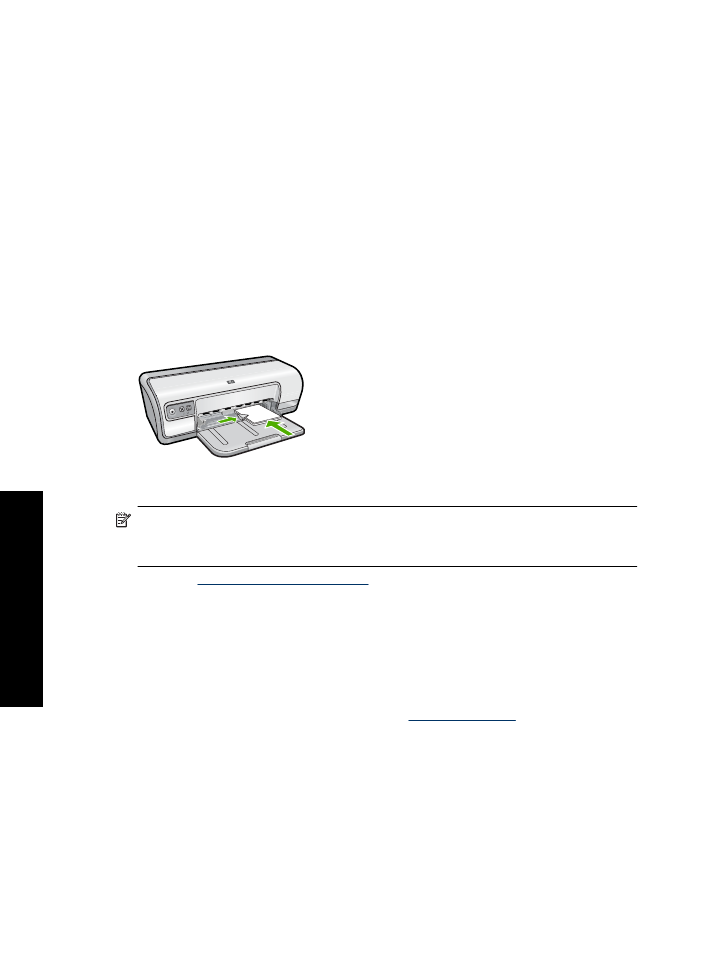
Print booklets
Booklet printing automatically arranges and resizes the pages of a document so that when
the document is folded into a booklet, the page order is correct.
Chapter 6
34
Print other documents
oth
er
d
o
cum
ent
s
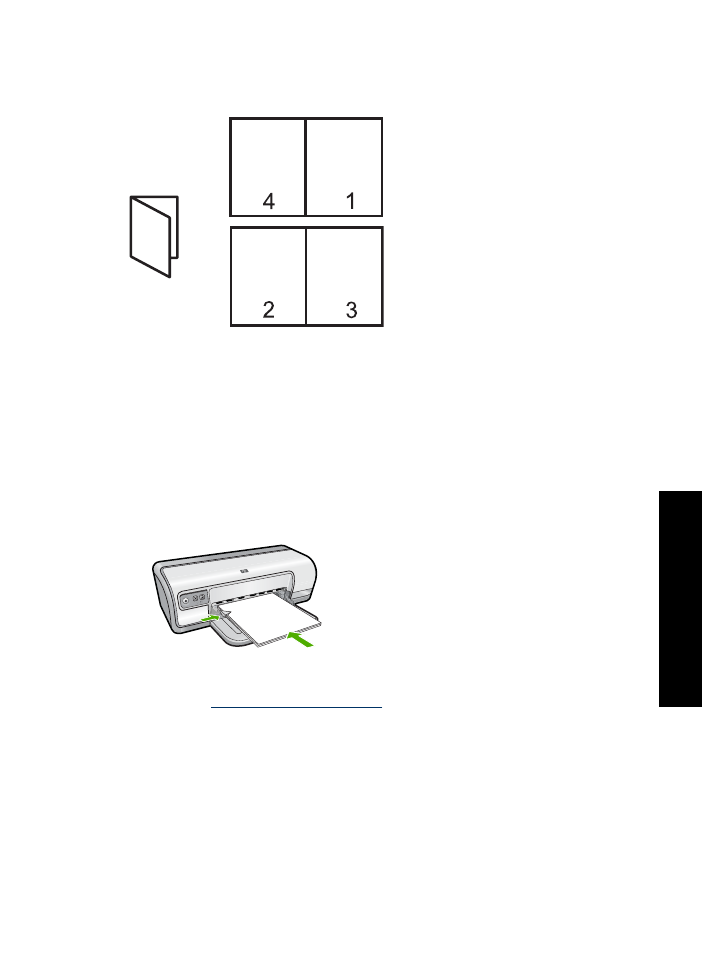
For example, when a four-page booklet is printed on both sides of the paper, the pages
are reordered and printed like this:
Guidelines
Do not exceed the paper tray capacity: 80 sheets of paper.
Prepare to print
1.
Slide the paper guide all the way to the left.
2.
Place plain paper in the right side of the tray. The side to be printed on should face
down.
3.
Push the paper into the printer until it stops.
4.
Slide the paper guide firmly against the edge of the paper.
Print
1.
Open the
Printer Properties dialog box
.
2.
Click the
Printing Shortcuts
tab.
3.
In the
Printing Shortcuts
list, click
Two-sided (Duplex) Printing
.
4.
In the
Print On Both Sides
drop-down list, select one of the following binding options:
•
Left Edge Booklet
•
Right Edge Booklet
5.
Select any other print settings that you want, and then click
OK
.
Print booklets
35
Print ot
her doc
ume
n
ts
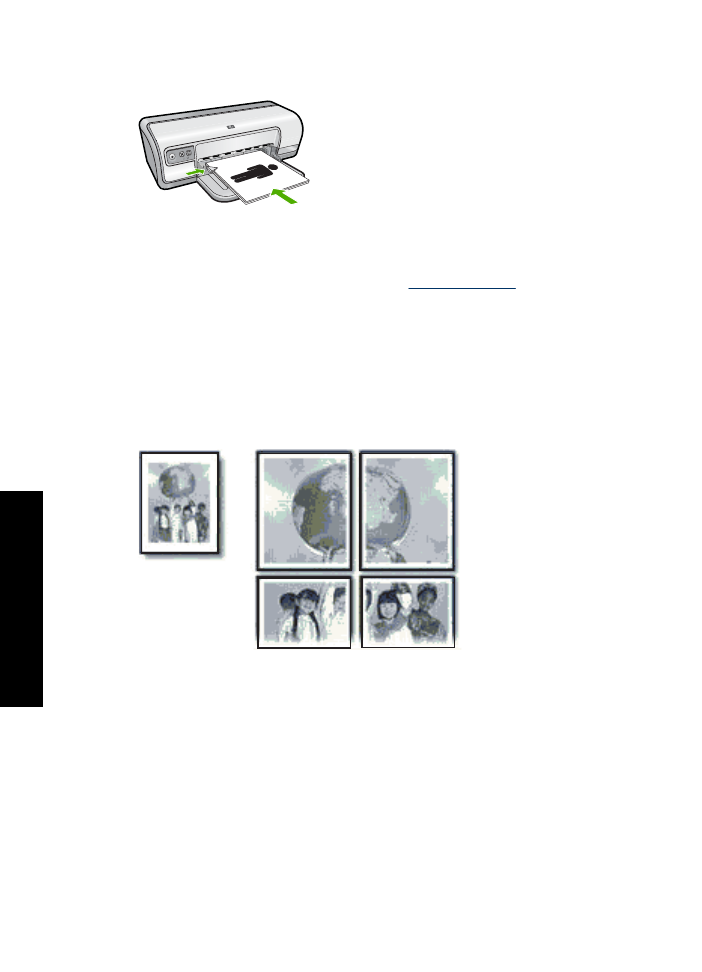
6.
When prompted, reload the printed pages in the paper tray as shown below.
7.
Click
Continue
to finish printing the booklet.
Use the
What's This?
help to learn about the features that appear in the Printer
Properties dialog box. For more information, see
What's This? help
.