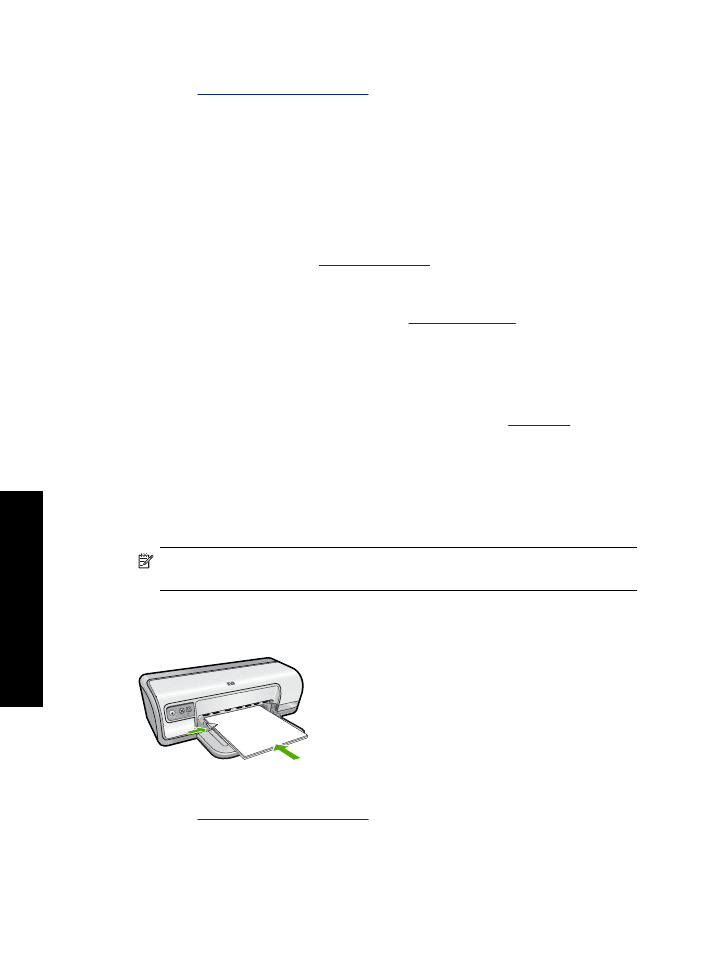
Print letters
Guidelines
•
For information about printing an envelope for your letter, see
envelopes
.
•
Do not exceed the paper tray capacity: 80 sheets of paper.
Prepare to print
1.
Slide the paper guide all the way to the left.
2.
Place plain paper in the right side of the tray. The side to be printed on should face
down.
NOTE:
If you are using letterhead paper, the letterhead should face down and
point toward the printer.
3.
Push the paper into the printer until it stops.
4.
Slide the paper guide firmly against the edge of the paper.
Print
1.
Open the
Printer Properties dialog box
.
2.
Click the
Printing Shortcuts
tab.
Chapter 6
28
Print other documents
oth
er
d
o
cum
ent
s
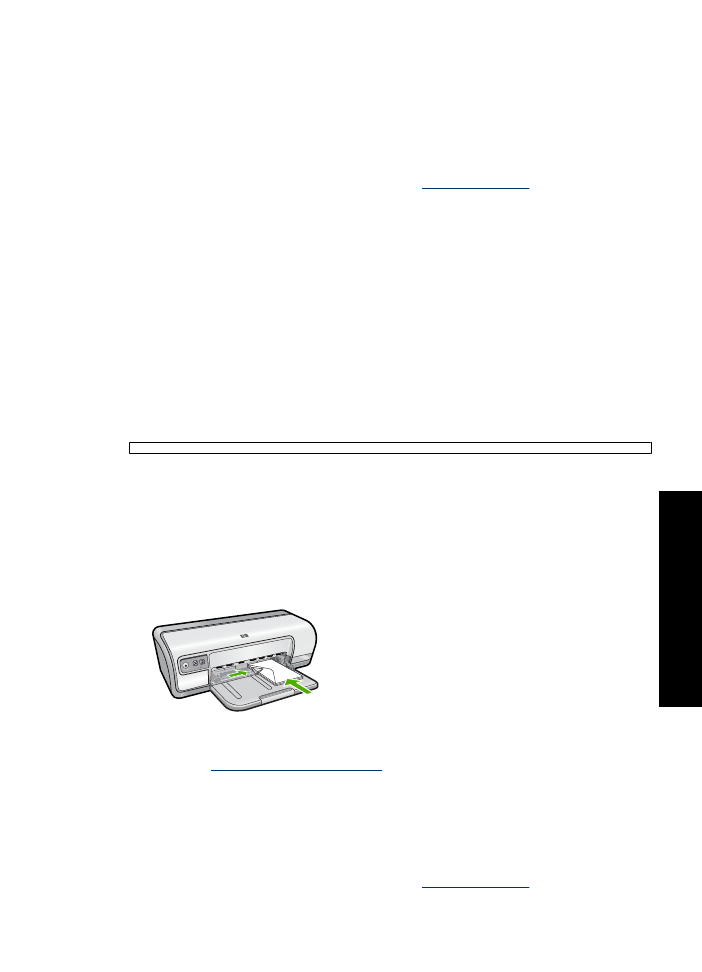
3.
In the
Printing Shortcuts
list, click
Presentation Printing
, and then specify the
following print settings:
•
Paper Type
:
Plain paper
•
Paper Size
: An appropriate paper size
4.
Select any other print settings that you want, and then click
OK
.
Use the
What's This?
help to learn about the features that appear in the Printer
Properties dialog box. For more information, see
What's This? help
.