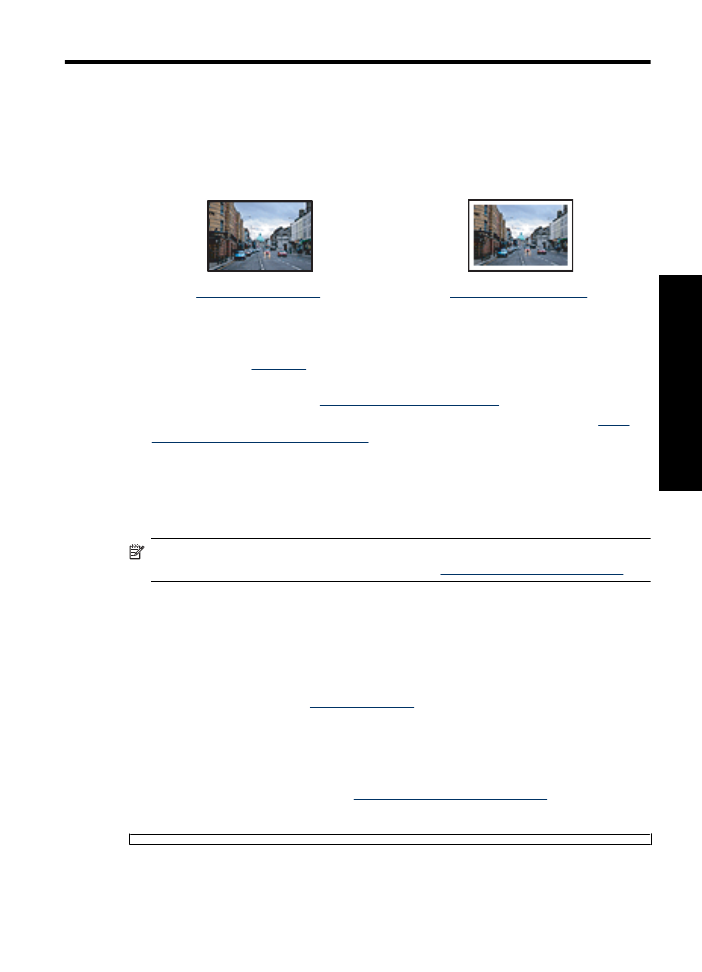
Print borderless photos
Use borderless printing to print to the edges of certain paper types and to print on a range
of paper sizes.
NOTE:
If you are using the product with a Windows 2000 computer, some features
may not be available. For more information, see
Notice to Windows 2000 users
.
Guidelines
•
Use an appropriate borderless paper size. For a complete list of supported media
sizes, see the printer software.
•
Do not print borderless photos in ink-backup mode. Always have two print cartridges
installed in the printer.
For more information, see
Ink-backup mode
.
•
Open the file in a software program such as HP Photosmart Software and resize the
photo. Ensure that the size corresponds to the paper size that you want to use.
•
For maximum fade resistance, use HP Advanced Photo Paper.
•
Verify that the photo paper that you are using is flat. For information about preventing
photo paper from curling, see the
photo paper storage instructions
.
•
Do not exceed the paper tray capacity: 30 sheets of photo paper.
Print photos
19
Print phot
os
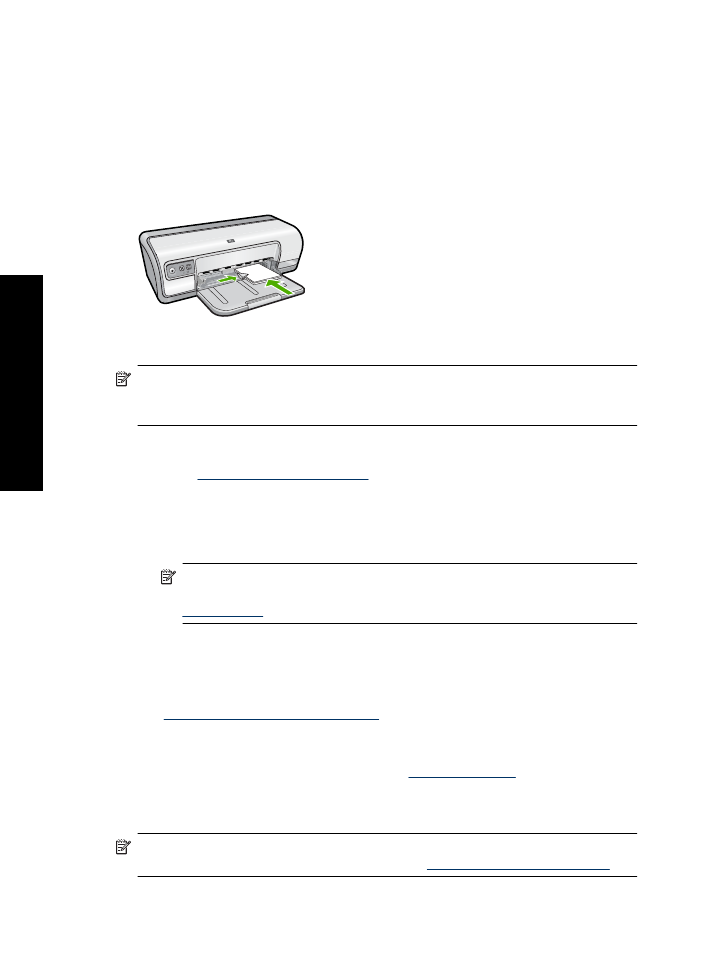
Prepare to print
1.
Slide the paper guide all the way to the left.
2.
Verify that the photo paper is flat.
3.
Place the photo paper in the right side of the tray. The side to be printed on should
face down and the short edge should point towards the printer.
4.
Push the paper into the printer until it stops.
5.
Slide the paper guide firmly against the edge of the paper.
NOTE:
If your software program includes a photo printing feature, follow the
instructions that are provided with the software program. Otherwise, follow these
instructions.
1.
Open the photo in a software program that allows editing, such as HP Photosmart
Software.
2.
Open the
Printer Properties dialog box
.
3.
Click the
Printing Shortcuts
tab.
4.
In the
Printing Shortcuts
list, click
Photo Printing-Borderless
, and then select the
following options:
•
Print Quality
:
Normal
or
Best
NOTE:
For maximum dpi quality, go to the
Advanced
tab, and then select
Enabled
from the
Maximum dpi
drop-down list. For more information, see
Maximum dpi
.
•
Paper Type
: An appropriate photo paper type
•
Paper Size
: An appropriate borderless photo paper size
•
Orientation
:
Portrait
or
Landscape
5.
If necessary, change the HP Real Life Technologies settings. For more information,
see
HP Real Life Technologies photo fix
.
6.
Select any other print settings that you want, and then click
OK
.
Use the
What's This?
help to learn about the features that appear in the Printer
Properties dialog box. For more information, see
What's This? help
.