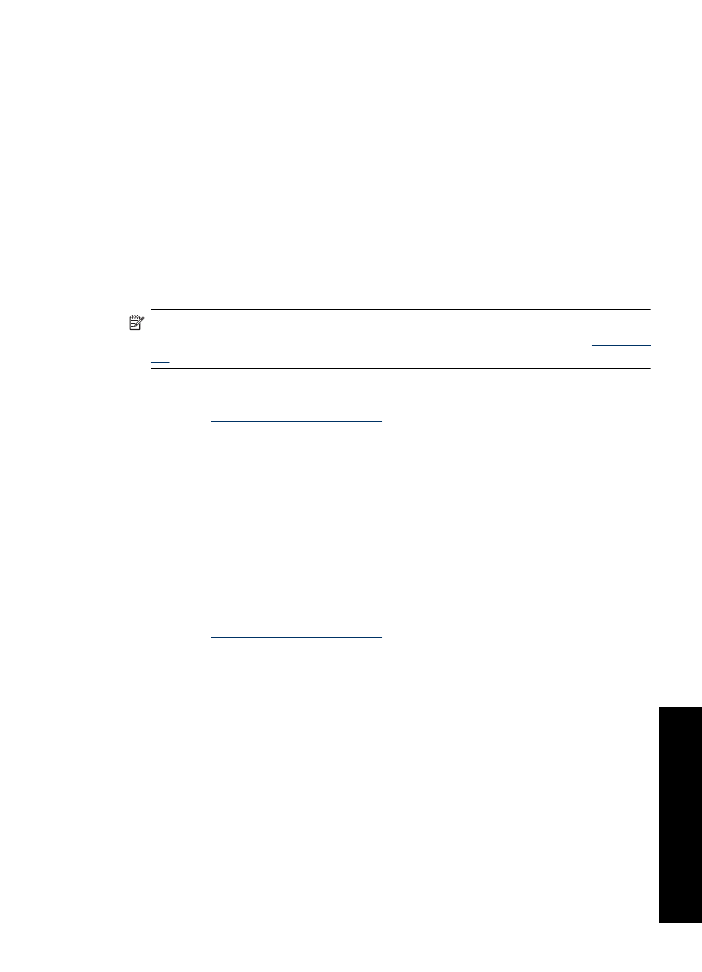
Change the print speed or quality
The HP Deskjet automatically chooses a print quality and speed setting depending on
the paper type setting you select. You can also change the print quality setting to
customize the speed and quality of the print process.
Print quality settings
•
Fast Draft
produces draft-quality output at the fastest printing speed, while using the
least amount of ink.
•
Normal
provides the best balance between print quality and speed and is appropriate
for most documents.
•
Best
provides the best balance between high quality and speed and can be used for
high quality prints. For most documents, the Best setting prints more slowly than the
Normal setting.
NOTE:
For maximum dpi quality, go to the
Advanced
tab, and then select
Enabled
from the
Maximum dpi
drop-down list. For more information, see
Maximum
dpi
.
To select a print quality and speed
1.
Open the
Printer Properties dialog box
.
2.
Click the
Features
tab.
3.
In the
Paper Type
drop-down list, select the type of paper that you have loaded.
4.
In the
Print Quality
drop-down list, select the appropriate quality setting for your
project.