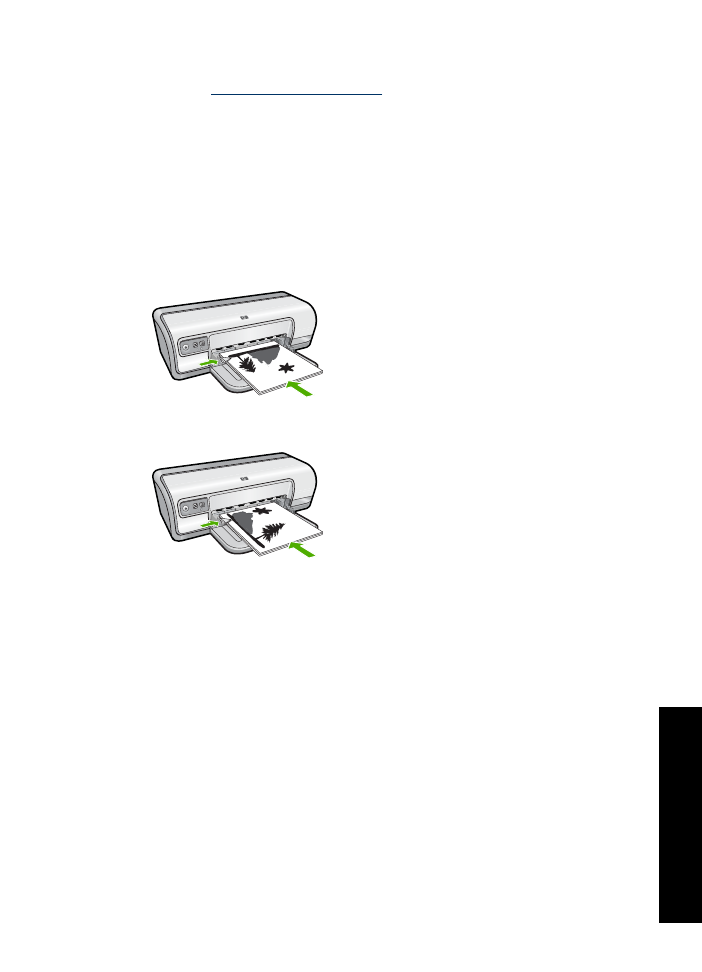
Print a Web page
You can print a Web page from your Web browser on the HP Deskjet.
If you use Internet Explorer 6.0 or higher for Web browsing, you can use
HP Smart Web
Printing
to ensure simple, predictable web printing with control over what you want and
how you want it printed. You can access
HP Smart Web Printing
from the toolbar in
Internet Explorer. For more information about
HP Smart Web Printing
, see the help file
provided with it.
Print a Web page
47
Printing
tips
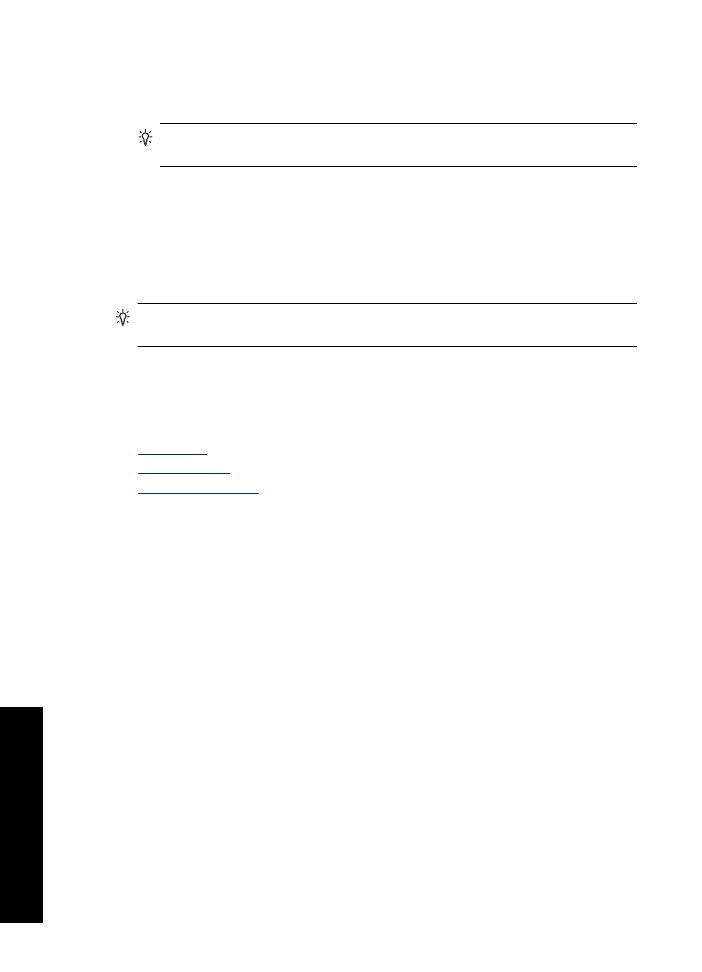
To print a Web page
1.
Make sure you have paper loaded in the input tray.
2.
On the
File
menu in your Web browser, click
.
TIP:
For best results, select
HP Smart Web Printing
on the
File
menu. A check
mark appears when it is selected.
The
dialog box appears.
3.
Make sure the product is the selected printer.
4.
If your Web browser supports it, select the items on the Web page that you want to
include in the printout.
For example, in Internet Explorer, click the
Options
tab to select options such as
As
laid out on screen
,
Only the selected frame
, and
Print all linked documents
.
5.
Click
or
OK
to print the Web page.
TIP:
To print Web pages correctly, you might need to set your print orientation to
Landscape
.