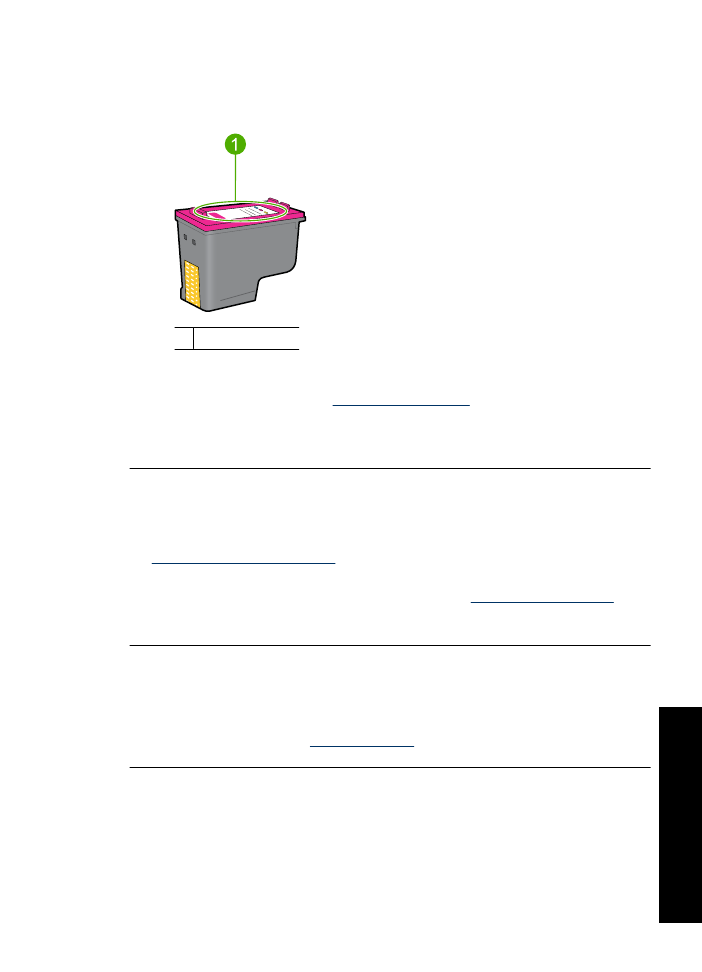
Print cartridge carriage is stalled
The print cartridge cradle (carriage) may get stuck on either side or in the middle of the
printer. This is called a carriage stall. When this happens, the error message
Cartridge Cradle is Stuck
may appear.
Print cartridge problems
81
Trou
bles
ho
ot
ing

Try the following solutions:
•
Solution 1: Turn the power off and on
•
Solution 2: Clear any paper jams
•
Solution 3: Move the printer carriage
•
Solution 4: Verify the power source
•
Solution 5: Remove and reinstall the print cartridges
Solution 1: Turn the power off and on
Solution:
Turn the power off and then back on.
CAUTION:
Check for any loose or broken parts in the printer. If you find loose
or broken parts, go to
www.hp.com/support
.
To turn off the printer
1.
Turn off the printer by pressing and releasing the
Power
button. If it will not turn
off, proceed to the next solution.
2.
After the printer turns off, press the
Power
button to turn the printer back on.
NOTE:
The printer may go through a warm-up period of up to two minutes.
Lights may flash, and the carriage may move. Wait until this warm-up period
is complete before continuing to the next step.
3.
If the Power light is on and does not blink, print a self-test page. For more
information, see
Print a test page
.
If this did not solve the issue, try the next solution.
Solution 2: Clear any paper jams
Solution:
Clear the printer of any jammed paper. For more information, see
Paper
jam
.
If this did not solve the issue, try the next solution.
Chapter 11
82
Troubleshooting
T
roub
les
hoot
ing
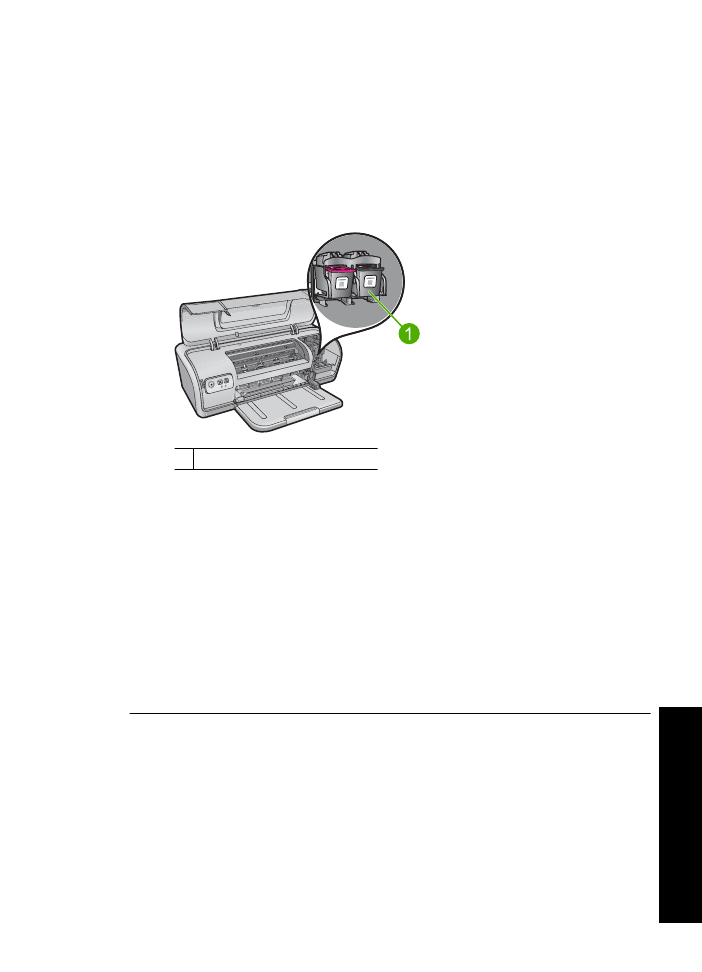
Solution 3: Move the printer carriage
Solution:
If the printer carriage is still stuck, try moving it as described in the
following procedure.
To move the printer carriage
1.
Press the
Power
button to turn off the printer, and then disconnect the power cord
from the printer.
2.
Open the printer cover and try to move the print carriage from side to side by hand.
1 Print carriage in the access door
If the print carriage does not move, then your printer needs to be serviced. If the
print carriage does move, then proceed to the next step.
3.
Verify that the print cartridges are locked into the printer carriage and have not
come loose. Also, verify that there are no obstructions under or around the printer
carriage to prevent it from moving.
4.
Verify that the printer carriage can move freely across the width of the printer by
gently pushing the carriage to the left, and then to the right. Clear any obstructions.
5.
Close the printer cover and reconnect the power cord.
6.
Press the
Power
button to turn on the printer.
7.
Try the print job again to see if this procedure resolved the issue.
If this did not solve the issue, try the next solution.
Print cartridge problems
83
Trou
bles
ho
ot
ing
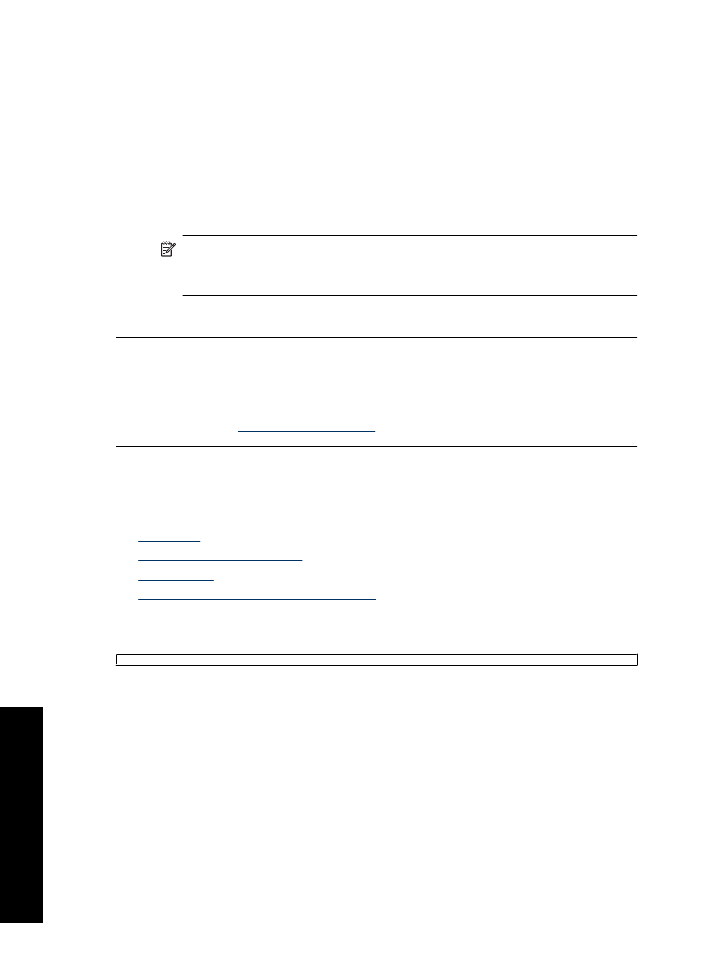
Solution 4: Verify the power source
Solution:
Verify that the printer is properly connected to a suitable power source.
To verify the power source
1.
Verify that the computer and the printer have the correct power plugs depending
on your country/region.
2.
Remove the printer cable from any power strips or surge suppressors, and then
plug it directly into a power outlet.
3.
Try the print job again to see if this procedure resolved the issue.
NOTE:
If the printer prints when plugged directly into a power outlet, the
power strip or surge suppressor may not be allowing sufficient voltage to reach
the printer.
If this did not solve the issue, try the next solution.
Solution 5: Remove and reinstall the print cartridges
Solution:
Improper placement or installation of the print cartridges can cause the
printer carriage to stall. Remove and reinstall the print cartridges. For more
information, see
Installation instructions
.