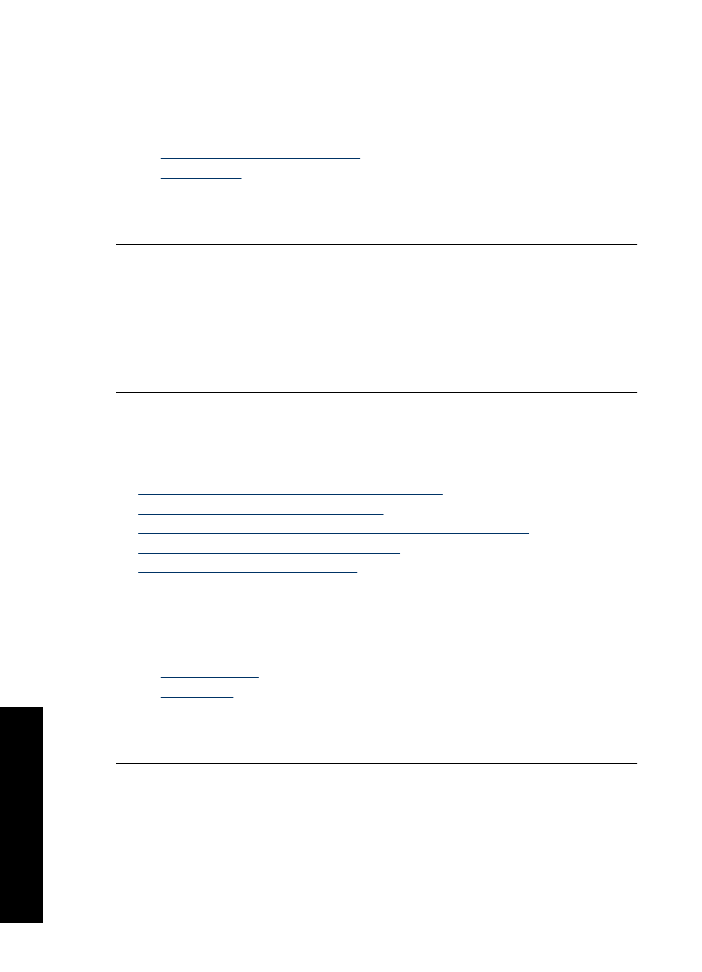
Printouts have horizontal streaks or lines
Try the following solutions if your printout has a lines, streaks, or marks on it that run side-
to-side across the width of the page.
•
Solution 1: Make sure the paper is loaded correctly
•
Solution 2: Check the print quality setting
•
Solution 3: If the print cartridge was dropped, wait for it to recover
•
Solution 4: Clean the print cartridge nozzles
•
Solution 5: Clean the print cartridges
Solution 1: Make sure the paper is loaded correctly
Solution:
Make sure the paper is loaded correctly.
For more information, see:
•
Print documents
•
Print photos
Cause:
The paper was not feeding properly or was not loaded correctly.
If this did not solve the issue, try the next solution.
Chapter 11
98
Troubleshooting
T
roub
les
hoot
ing
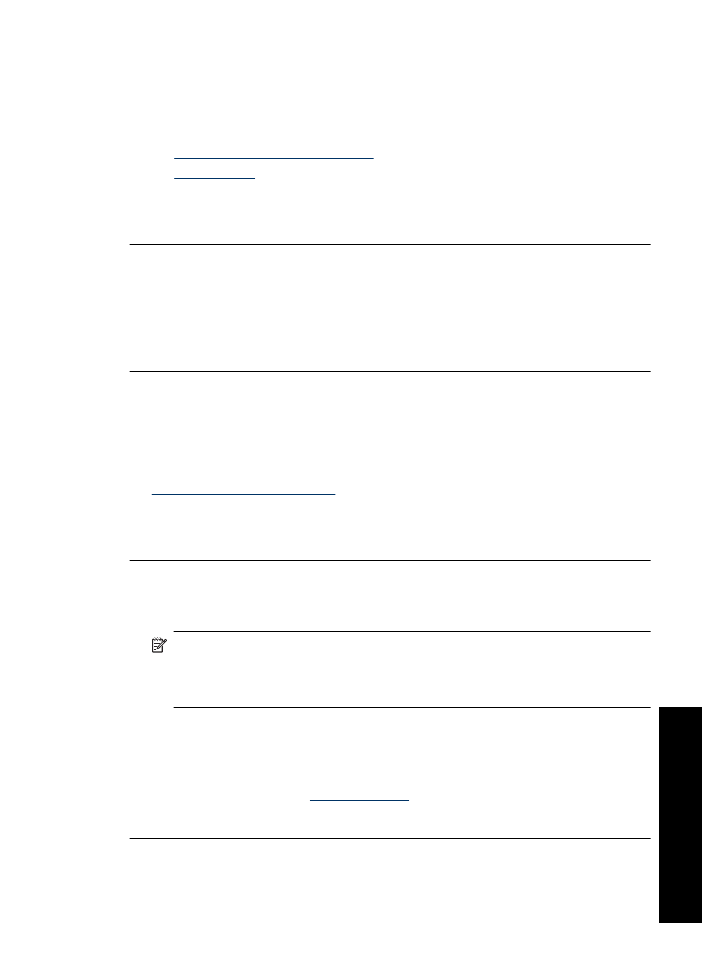
Solution 2: Check the print quality setting
Solution:
Check the quality setting. Use a higher quality setting to increase the
amount of ink used for printing.
For more information, see:
•
Change the print speed or quality
•
Maximum dpi
Cause:
The print quality setting was set too low.
If this did not solve the issue, try the next solution.
Solution 3: If the print cartridge was dropped, wait for it to recover
Solution:
Allow half an hour for the print cartridge to recover.
Cause:
A print cartridge was jarred or handled roughly during installation.
If this did not solve the issue, try the next solution.
Solution 4: Clean the print cartridge nozzles
Solution:
Check the print cartridges. If it looks as though there are fibers or dust
around the ink nozzles, clean the ink nozzle area of the print cartridge.
For more information, see:
Manually clean print cartridges
Cause:
The print cartridge nozzles needed to be cleaned.
If this did not solve the issue, try the next solution.
Solution 5: Clean the print cartridges
Solution:
Check the estimated ink levels remaining in the print cartridges.
NOTE:
Ink level warnings and indicators provide estimates for planning
purposes only. When you receive a low-ink warning message, consider having a
replacement cartridge available to avoid possible printing delays. You do not need
to replace the print cartridges until print quality becomes unacceptable.
If there is ink remaining in the print cartridges, but you are still noticing a problem,
print a self-test report to determine if there is a problem with the print cartridges. If the
self-test report shows a problem, clean the print cartridges. If the problem persists,
you might need to replace the print cartridges.
For more information, see
Print a test page
.
Cause:
The print cartridges needed to be cleaned or there was insufficient ink.
Print quality is poor
99
Trou
bles
ho
ot
ing