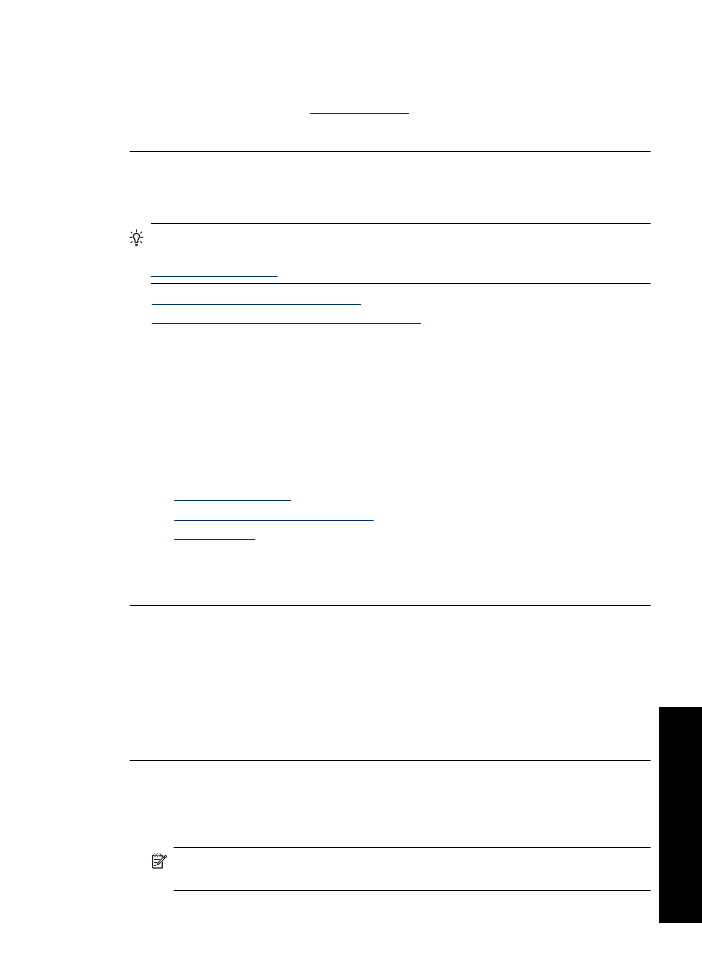
Printouts seem blurry or fuzzy
Try the following solutions if your printout is smudged or unclear.
TIP:
After reviewing the solutions in this section, you can go to HP's support Web
site to see if there is additional troubleshooting help. For more information, go to:
www.hp.com/support
.
•
Solution 1: Check the print settings
•
Solution 2: Check the resolution of the image
Solution 1: Check the print settings
Solution:
Check the print settings.
•
Check the paper type setting to make sure it matches the type of paper loaded in
the input tray.
•
Check the quality setting. Use a higher quality setting to increase the amount of
ink used for printing.
For more information, see:
•
Select a paper type
•
Change the print speed or quality
•
Maximum dpi
Cause:
The paper type or print quality settings were incorrect.
If this did not solve the issue, try the next solution.
Solution 2: Check the resolution of the image
Solution:
Check the resolution of the image. If you are printing a photo or graphic,
and the resolution is too low, it will be blurry or fuzzy when printed.
If a digital photo or rasterized graphic has been resized, it can be blurry or fuzzy when
printed.
Cause:
The resolution of the image was low.
Printouts have vertical streaks
Refer to this section if your printout has lines, streaks, or marks on it that run up-and-
down or lengthwise down the page.
NOTE:
For this issue, there is not a problem with your ink supplies. Therefore,
replacing the print cartridges is not necessary.
Print quality is poor
101
Trou
bles
ho
ot
ing
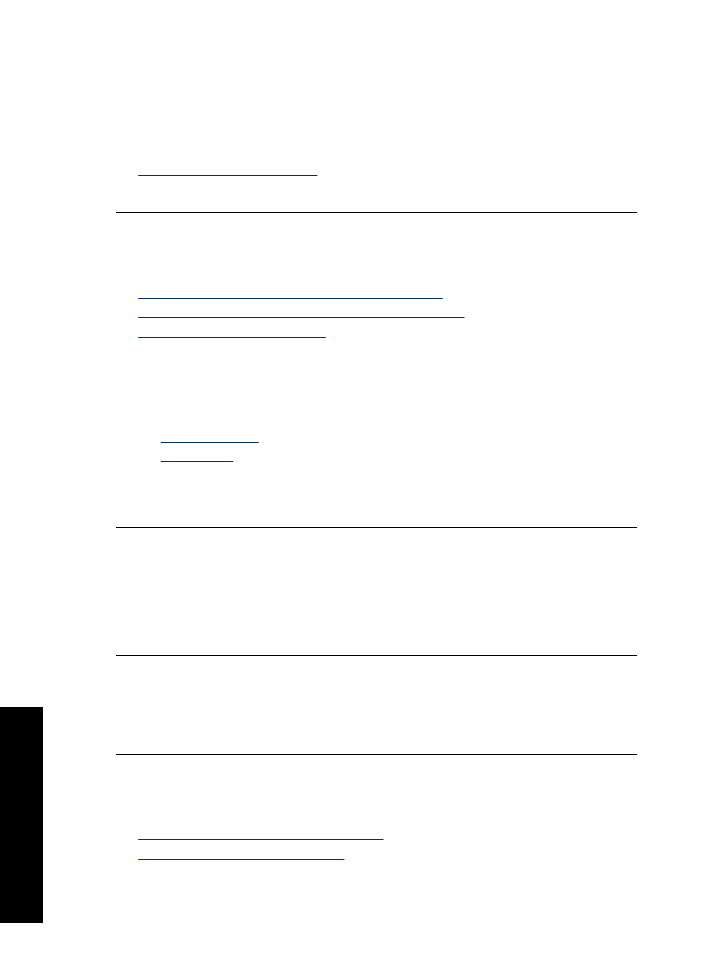
Solution:
HP recommends that you use HP Advanced Papers or any other paper
type that is appropriate for the product.
Always make sure the paper you are printing on is flat. For best results when printing
images, use HP Advanced Photo Paper.
For more information, see:
Store and handle photo paper
Cause:
The wrong kind of paper was loaded in the input tray.